Have you noticed? There is a "Mystery Missions Beta" on Mystery Seeker...
Sounds fun!
I'm a little pissed I can't do it as I'm not in the US.
However I'm glad that they block the telephone number part, I think it's stupid to put someone's number online..
What do you think about it? Have you tried Mystery Missions Beta yet? Tell me all about it in the comment section please!
Is Google Wave a social network?
Tuesday, December 8, 2009
Monday, November 30, 2009
Google Mystery Mission #3
So...
so far, you've succeeded in Mission 1 & 2 quite easily
Let's make it more difficult.
this is about mystery google right? So about searching... You need to find a research that leads to ONE & ONLY ONE result (that's called googlewhacking)
Moreover, this research has to be funny.
and to make it more difficult... It has to be done through mystery google (and as you're not the one making the research, copy and paste Mission #1 if you don't know what to look for). Make sure you take a screenshot !
/!\ I don't want any phone numbers, or emails in the research
As this mission is quite hard, there will be a greeting for the winner... leave me your email in the comment section if you want to get the surprise if you win!
Reminder :
Mystery Google Mission #1 : [Google Mystery MISSION]: find thegooglewavetutorials on blogspot, in the Google Mystery Article you'll find your new mission. Copy and paste this for the next user
Mystery Google Mission #2 : Find a Mystery Google Easter Egg and come back here to post it.
so far, you've succeeded in Mission 1 & 2 quite easily
Let's make it more difficult.
this is about mystery google right? So about searching... You need to find a research that leads to ONE & ONLY ONE result (that's called googlewhacking)
Moreover, this research has to be funny.
and to make it more difficult... It has to be done through mystery google (and as you're not the one making the research, copy and paste Mission #1 if you don't know what to look for). Make sure you take a screenshot !
/!\ I don't want any phone numbers, or emails in the research
As this mission is quite hard, there will be a greeting for the winner... leave me your email in the comment section if you want to get the surprise if you win!
Reminder :
Mystery Google Mission #1 : [Google Mystery MISSION]: find thegooglewavetutorials on blogspot, in the Google Mystery Article you'll find your new mission. Copy and paste this for the next user
Mystery Google Mission #2 : Find a Mystery Google Easter Egg and come back here to post it.
Saturday, November 28, 2009
Mystery Google Mission #2
So even more than 20 people have successfully fulfilled the mission... here's the new mission :
look up on Google what is an Easter Egg if you don't know it already.
Then, come back on Mystery Google. Try and find a funny Easter Egg and come back here to post it. The funnier, the better.
The next mission will be posted when at least 12 different Easter Eggs have been found!
If you can't find any more, go back to post the first mission on mystery google, maybe someone else will find it for you and you'll get the new mission.
Mystery Google Mission #1 : [Google Mystery MISSION]: find thegooglewavetutorials on blogspot, in the Google Mystery Article you'll find your new mission. Copy and paste this for the next user
Mystery Google Mission #2 : Find a Mystery Google Easter Egg and come back here to post it.
Enjoy this new mission and come back quickly with a lot of Easter Eggs
look up on Google what is an Easter Egg if you don't know it already.
Then, come back on Mystery Google. Try and find a funny Easter Egg and come back here to post it. The funnier, the better.
The next mission will be posted when at least 12 different Easter Eggs have been found!
If you can't find any more, go back to post the first mission on mystery google, maybe someone else will find it for you and you'll get the new mission.
Mystery Google Mission #1 : [Google Mystery MISSION]: find thegooglewavetutorials on blogspot, in the Google Mystery Article you'll find your new mission. Copy and paste this for the next user
Mystery Google Mission #2 : Find a Mystery Google Easter Egg and come back here to post it.
Enjoy this new mission and come back quickly with a lot of Easter Eggs
Tuesday, November 24, 2009
Mystery Google Mission #1
If you are here, it may be because, or should I say thanx to, MYSTERYGOOGLE.
Have you accepted a mission? Well, you're new mission will appear here soon, meanwhile keep copy/pasting the mission on mysterygoogle so that more people will find it...and leave a comment, your new mission will appear once 20 people have done so.
Come back soon, your new mission is on the way!
Have you accepted a mission? Well, you're new mission will appear here soon, meanwhile keep copy/pasting the mission on mysterygoogle so that more people will find it...and leave a comment, your new mission will appear once 20 people have done so.
Come back soon, your new mission is on the way!
Thursday, November 19, 2009
Manage contacts on Google Wave
level : beginner
Okay so if you are here now, it's because you really want to use Wave. Indeed, Wave is all about interactivity, and that's why I suggest you add contacts to your Wave account.
If you were invited by Google, you should be able to invite your friends, and when they link Wave to their account, they should be added directly to your contacts.
If it wasn't your case or if you just want to have more than one friend (which I think you do), you need to add contacts.
The contact panel is the one on the lower left corner, under the navigation panel that we have previously seen.
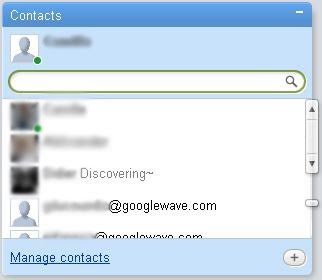
To add a new contact, you must enter their adress in the search bar, right under your name.
The adress can be entered in two different forms : it can be @gmail.com or @googlewave.com. If the gmail account has already been linked to Wave, it will automatically be transformed in @googlewave.com. However, you cannot (for now) add someone on Gmail that hasn't linked their account to Wave yet.
The main difference with Google Wave and any webmail is that not only can you add human beings, but you can also add...robots. I will tell you more about robots later, but just know that you can add them exactly like your "human" contacts.
Yet I see you come...What about the "manage contacts" link? Well, for now, the link only leads to the Gmail account, so I suggest not using it, at least while Google Wave is in preview
Another question? Yes, I think you would like to know if you can group contacts. Idem, for now you cannot, but I personally think that Google will add this function, as it has been clearly requested by a lot of beta testers.
So, in short :
- go to the contact panel, in the lower left corner.
- enter the adress in the search bar (ending by @gmail.com or @googlewave.com).
- add the contact.
- the procedure is the same if you want to add robots.
There you go, now you will soon be able to start waving!
Okay so if you are here now, it's because you really want to use Wave. Indeed, Wave is all about interactivity, and that's why I suggest you add contacts to your Wave account.
If you were invited by Google, you should be able to invite your friends, and when they link Wave to their account, they should be added directly to your contacts.
If it wasn't your case or if you just want to have more than one friend (which I think you do), you need to add contacts.
The contact panel is the one on the lower left corner, under the navigation panel that we have previously seen.
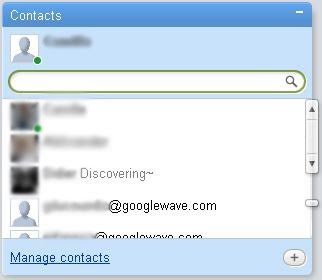
To add a new contact, you must enter their adress in the search bar, right under your name.
The adress can be entered in two different forms : it can be @gmail.com or @googlewave.com. If the gmail account has already been linked to Wave, it will automatically be transformed in @googlewave.com. However, you cannot (for now) add someone on Gmail that hasn't linked their account to Wave yet.
The main difference with Google Wave and any webmail is that not only can you add human beings, but you can also add...robots. I will tell you more about robots later, but just know that you can add them exactly like your "human" contacts.
Yet I see you come...What about the "manage contacts" link? Well, for now, the link only leads to the Gmail account, so I suggest not using it, at least while Google Wave is in preview
Another question? Yes, I think you would like to know if you can group contacts. Idem, for now you cannot, but I personally think that Google will add this function, as it has been clearly requested by a lot of beta testers.
So, in short :
- go to the contact panel, in the lower left corner.
- enter the adress in the search bar (ending by @gmail.com or @googlewave.com).
- add the contact.
- the procedure is the same if you want to add robots.
There you go, now you will soon be able to start waving!
Wednesday, November 18, 2009
Getting started with Google Wave : creating a Profile
level : beginner
If you are here, it means you are among one of the lucky ones that, like I did, received an invitation from Google, or from a really nice friend, or that you were lucky enough to find one over the Internet. Anyways, you must be curious about Google Wave, and as I am too, we should get along just fine.
Now that you have linked Wave to your account, you wonder what it does. Well, Google Wave certainly does a lot of stuff, that you'll discover by reading this blog, but more, by using it. Indeed, I'm pretty sure absolutely nobody, not even Google engineers, knows exactly what Google Wave can do, it's way too huge.
So let's get started.
Like every social network, you have the possibility to create a profile. Wait, is Google Wave a social network? I'm not so sure, but feel free to vote.
To create your profile, you have to go in the navigation panel, on the upper left corner. There you click "By Me", and you should find a certain number of waves. Right now, some are under construction as it is the preview version, but hopefully this will change soon. Click on the "Profile" wave, and here's what you should get :
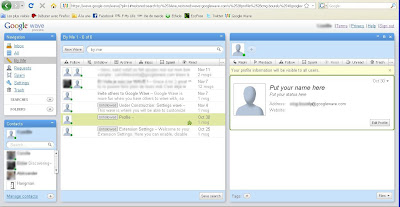
Click on the thumbnail for larger version.
Click on "Edit Profile", then make your changes. Then click "done".
Congratulations, you now have a profile, with a picture and a name, and even, if you want, a status (but like on facebook, it's facultatory). You will quickly see that it helps seeing who you are waving with, so please encourage your friends to do so.
In short :
- Open Wave
- Click on "By Me" in the navigation panel
- Open the "Profile" Wave.
- Modify it, click done.
You now have a Profile!
If you are here, it means you are among one of the lucky ones that, like I did, received an invitation from Google, or from a really nice friend, or that you were lucky enough to find one over the Internet. Anyways, you must be curious about Google Wave, and as I am too, we should get along just fine.
Now that you have linked Wave to your account, you wonder what it does. Well, Google Wave certainly does a lot of stuff, that you'll discover by reading this blog, but more, by using it. Indeed, I'm pretty sure absolutely nobody, not even Google engineers, knows exactly what Google Wave can do, it's way too huge.
So let's get started.
Like every social network, you have the possibility to create a profile. Wait, is Google Wave a social network? I'm not so sure, but feel free to vote.
To create your profile, you have to go in the navigation panel, on the upper left corner. There you click "By Me", and you should find a certain number of waves. Right now, some are under construction as it is the preview version, but hopefully this will change soon. Click on the "Profile" wave, and here's what you should get :
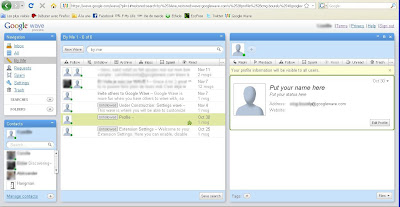
Click on the thumbnail for larger version.
Click on "Edit Profile", then make your changes. Then click "done".
Congratulations, you now have a profile, with a picture and a name, and even, if you want, a status (but like on facebook, it's facultatory). You will quickly see that it helps seeing who you are waving with, so please encourage your friends to do so.
In short :
- Open Wave
- Click on "By Me" in the navigation panel
- Open the "Profile" Wave.
- Modify it, click done.
You now have a Profile!
Subscribe to:
Posts (Atom)

